Table of Contents
Group text messages are excellent because they allow you to talk to several people at once while on the go, especially when you don’t have an Internet connection and can’t use a dedicated chat application like Hangouts.
However, sometimes group chats can get too out of control and you may want to silence all notifications that come to your phone.
Today we are going to teach you how to mute group text messages on the iPhone and on any Android device.
How to mute group text messages on iPhone
To mute a group text message or any text message on your iPhone, open the iMessage application and choose the message you want to mute. Then click on “Details” in the upper right corner.
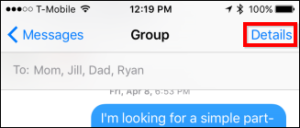
In Details, scroll to the “Do not disturb” option and activate it.
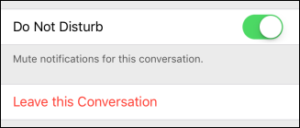
You can also leave a conversation if you no longer want to be part of it by simply clicking on “Leave this conversation”, but remember that the other people in the chat will be notified of your departure.
How to mute group text messages on Android
Android users have multiple options when talking about SMS clients. Each app will usually have almost the same options. But in this tutorial we will show you how to disable notifications using Google Messenger, the official Google SMS app.
In Messenger, choose the message you want to silence and then click on the three vertical dots in the upper right corner. From the pop-up menu, click on “People and options“.
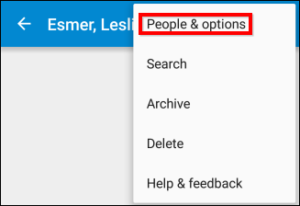
In the window that appears, click on “Notifications” to deactivate the option for that particular group or message.
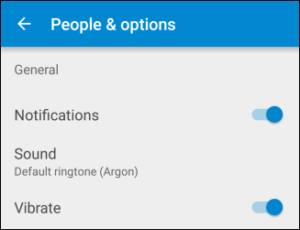
If you use Google Hangouts as the default SMS app, you can achieve the same by following the same steps.