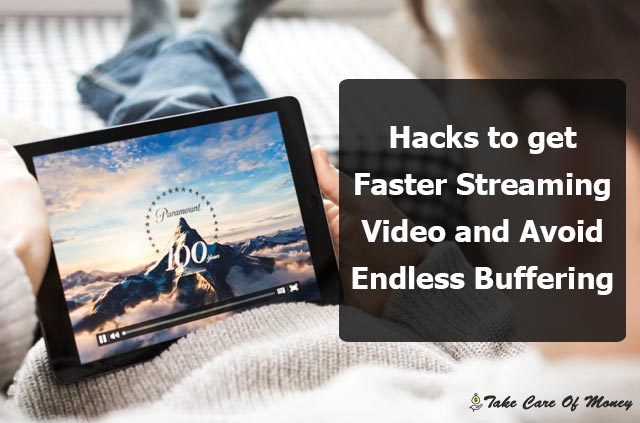Table of Contents
Internet streaming can be the future of television. Moreover, during a talk in Berlin, Reed Hastings said that in 2020 he expects internet television to surpass traditional television. We are already seeing the reality of that change: Internet services such as Claro Video or Netflix are emerging as viable options for consumers who want a little more versatility when it comes to entertaining.
And although the technology is highly developed, users can still implement some tricks to avoid the dreaded ‘buffering’. Let’s accept it: there is nothing worse than watching that circle circling while you wait to see your favorite movie or series.
However, in addition to having a good connection – greater than 10 Mbps – users can modify some variables and execute other actions to improve online transmission of internet content.
Decongest the tracks
The easiest thing you can do to have better streaming is to check which devices are connected to your local network. You can see that in the router configuration – if you have it – with some apps or just with a little common sense. Now, with so many devices connected to the internet, it is possible that a television or some sound system is consuming resources unnecessarily.
A congested Wi-Fi connection can hamper a movie’s stream. This problem is more evident in households with several members. By having several devices connected – tablets, cell phones and televisions – it is possible that someone else is congesting the network. The sister may be watching a movie or downloading a game.
The fewer devices connected, the faster the connection, which will facilitate the stream. And if many people in the house want to watch a movie at the same time, there is no other than to increase the plan to 20 or 50 Mbps. It’s like a highway: if it has a double lane, cars will surely have an average speed higher than one of a single lane
Clear the cache and clean the internet files
When you open a web page, the browser downloads a series of files to improve performance. Normally, when the user closes that tab or closes the browser, the operating system deletes those files. However, several times that process fails, leaving the temporary files downloaded by the browser inside the computer.
To improve the performance of the browser and therefore of the stream in question, it is necessary to delete the cache and delete the temporary internet files. This can be achieved by cleaning the navigation data. In Chrome, you just have to enter the preferences, make sure that the advanced preferences are activated and find the button to delete the information. Safari, Firefox and IE have similar processes.
On the other hand, to do a deeper cleaning, we recommend downloading CCleaner, a program that checks the system and finds redundant files. There are versions for Windows and OS X.
Use channels with less congestion
I would dare to bet that most of you are using a computer or a device with a wireless connection. This means that they have a Wi-Fi router providing internet service. Problems can occur when there are many wireless networks in the same place. For example, in a building with many apartments, surely there are many networks that share the same channel.
There are several programs that analyze networks on different channels.
Now, if they have the router password, they can enter and put the Wi-Fi network on the channel with less congestion. That will surely improve network performance, both for streaming and for browsing in general.
If they do not have the router password, there is a solution a bit more dirty, but very effective. Simply use an Ethernet connection. In any cable store you can buy a long cable that allows you to make yourself in the most comfortable place in your home. With a physical connection, you won’t have to worry about the channel or the distance or anything.
Disable PC hardware acceleration
Hardware acceleration allows the browser to use the universal system configuration. This may imply that you are not using the appropriate settings. By disabling this option, streaming performance may improve. This can be achieved in the computer configuration. You just have to search Google how to do it depending on the operating system you have.
Of course, I recommend activating the option again when they finish so that games and other programs can take advantage of it.
Of course, nothing will improve the online experience like increasing the speed of the plan. These tips are marginal compared to the difference in increasing the capacity of the connection.